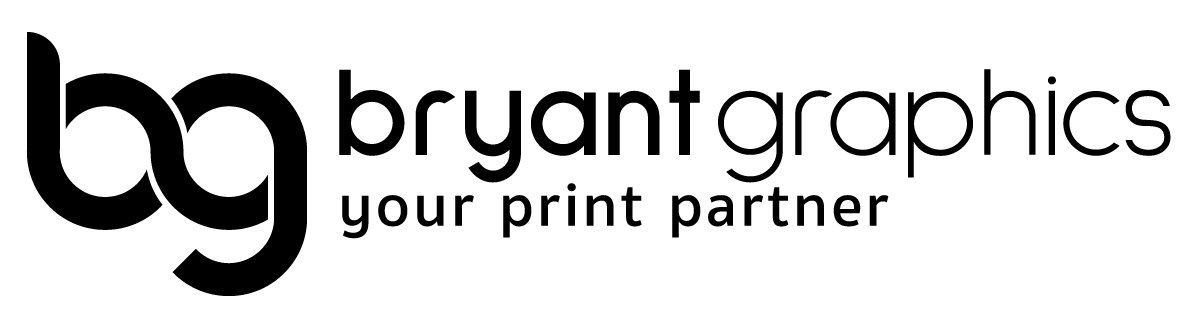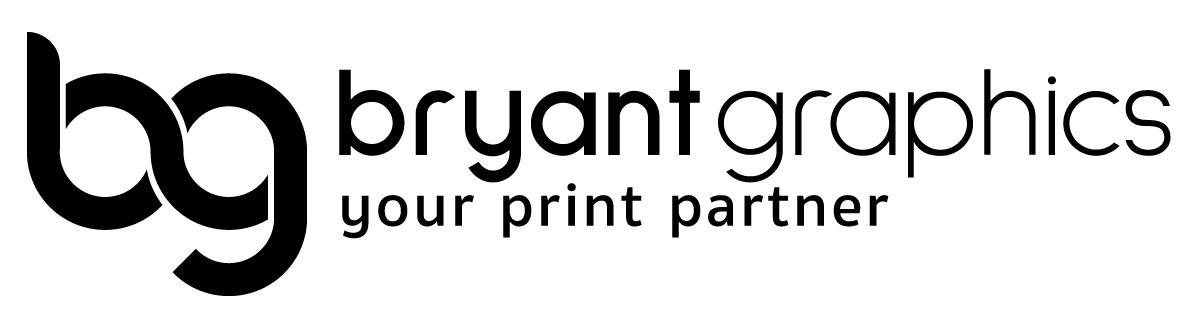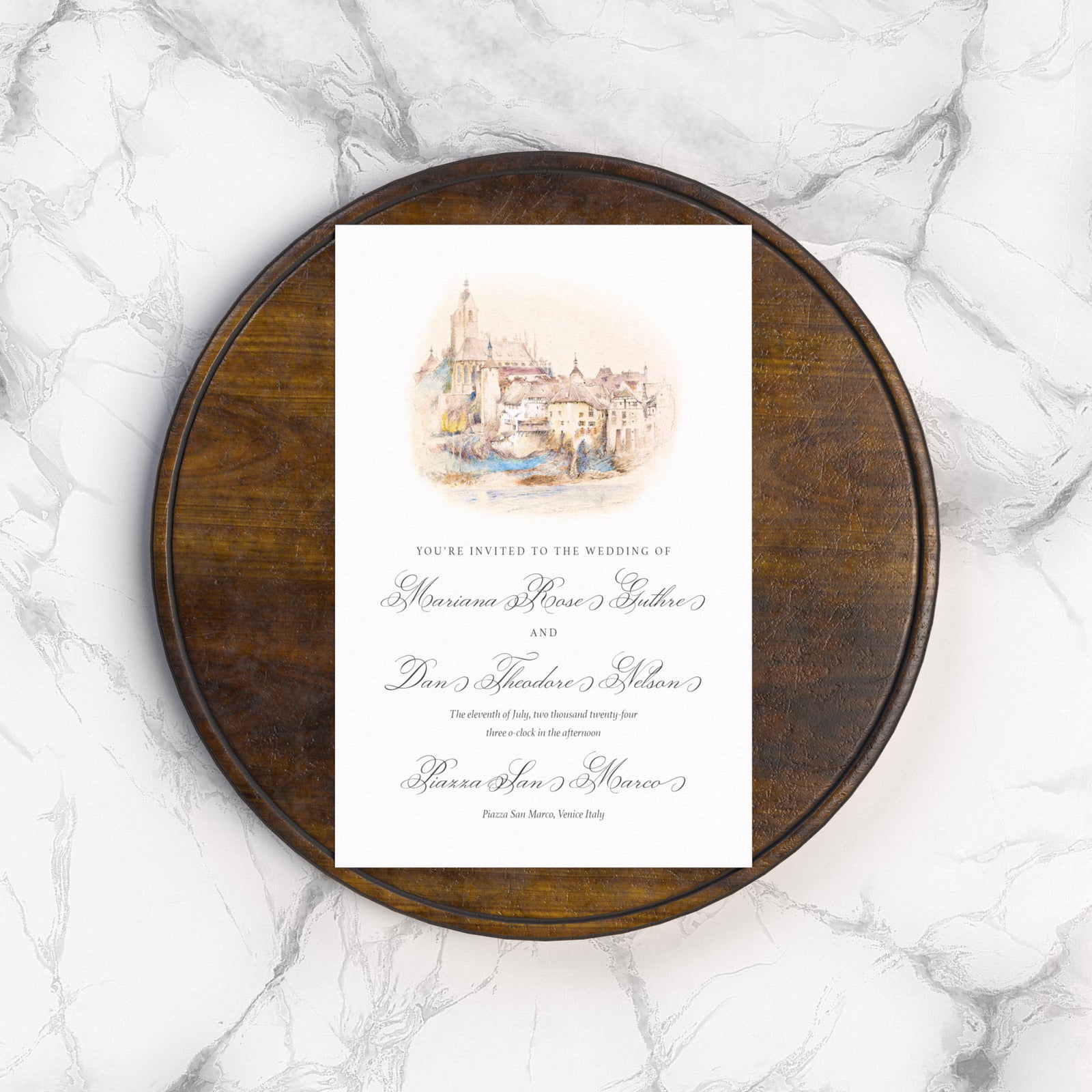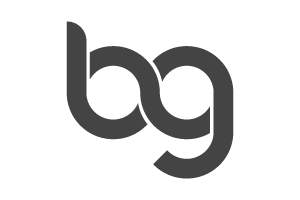Bleeds, Crops, Registration, and Color Bars
A bleed is the section of artwork that goes beyond where the print is cut. When setting up your file, please include a bleed of (1/8”) or .125” on all sides of the page.

Adobe Photoshop doesn't have a default bleed setting, so you need to do some math to set up the correct document size. For instance, if you want to create an 8.5" x 11" document with a 0.125" bleed on all four sides, the document size should be 8.75" x 11.25".

In your file, please do not include crop marks, registration marks, color bars or page information.
Exporting Your Artwork In Design Software
InDesign or Quark Express
Using Indesign or Quark Express, you can package or collect for output (files, fonts and images).
Export to PDF (press quality, no compression, no printers marks), and ensure that you outline all of your fonts.
Illustrator
Package your file and include the file (links & Font file folders).

Save as a Copy as an .AI file with fonts outlined.
Export to PDF (Press Quality), and ensure that you outline all of your fonts.
Make sure the “Preserve Illustrator Editing Capabilities” box is checked, and also make sure bleeds are enabled.
Photoshop
Save as a Photoshop PDF.
Since Photoshop is a pixel-based program, fonts and vector lines will not be smooth.
You can increase the pixels per inch (PPI) to 600 to 1200 - this will smooth out the lines.
Note: This will make your file much larger.
Colors and Color Spaces
We prefer all files to be set in CMYK colors.

PMS colors should be labeled as Spot Colors.
If using RGB, color space to “Adobe RGB 1998” and your CMYK color space to GRACol 2006. Our digital printing is set to these values for our color management.